Imagine my surprise when I found out the Huawei Nova 3i that I looked at a while ago had VoLTE enabled. Now if you don’t know what that is, VoLTE is a technology that enables users to make/receive calls over an LTE network. This is opposed to a regular 2G or 3G network. Calls with VoLTE also benefit from higher audio quality in comparison to regular calls An enhanced version of this is WiFi Calling. Little did I know that this was the stepping stone for Dialog to launch VoWiFi.
What exactly is VoWiFi?
Much like VoLTE, VoWiFi or Voice over WiFi is a technology that enables you to make or receive a phone call via a WiFi network. The difference here is that there’s no need for an app like WhatsApp to be installed. Rather, you just connect to a WiFi network and make a phone call like you would a normal phone call. If the WiFi signal is weak, then your mobile phone may switch to VoLTE without interrupting the call.
Does my phone support VoWiFi?
Currently, the only phones that support VoWiFi or WiFi Calling are the Huawei P20 lineup and the Huawei Nova 3 lineup. According to Dialog, all future high-end Huawei phones will also have support for this technology. In addition, devices from Apple and Samsung are also expected to have VoWiFi support. This would probably be with a software update or for all upcoming models as well.
If you have any of the Huawei phones mentioned above, you can enable VoWiFi by navigating to “Wireless and Networks” and then enabling “WiFi calling” under “Call Settings”. The process is fairly
Is VoWiFi a useful feature?
Therein lies the question. We are yet to find a suitable use for VoWiFi. For starters, not only are you going to be using up the bandwidth of your WiFi network, but you’re also being charged standard call rates. So, you might as well just place a normal phone call. One could argue that a VoWiFi call would be clearer but then again, you can achieve more or less the same clarity via a WhatsApp or Viber call. Here, you won’t be charged for making a phone call.
Yet, one potential use for VoWiFi can be when you have no cell reception to place a regular call, but you have access to a WiFi network. Now like we said, you can place a WhatsApp or Viber call, right? But then again, that’s only if the person you’re calling is on a traditional mobile network. With VoWiFi, you can basically place a call to anyone, be it to a mobile phone or a landline.
You can also use VoWiFi as a workaround to save battery and your mobile data by connecting to a WiFi network. It’s not really a viable solution if you have access to a mobile network.
Putting VoWiFi to the test
Just to make sure that VoWiFi works, we decided to put it to the test. Now, this involved a bit of a workaround. Why? Because we first had to make sure that the only way to make and receive phone calls was via WiFi. So, we took our Huawei Nova 3 and Nova 3i and put them both on airplane mode and connected to a WiFi network.
Both devices took about 3-4 seconds to detect that WiFi calling was enabled and a notification on the phones informed us that VoWiFi and WiFi calling was enabled. Once set up, we began our testing.
Connecting to a WiFi network automatically routed all phone calls to WiFi calling and VoWiFi. Thus far, things were working as they should be. Switching to a mobile network routed the call to a VoLTE network, which again according to Dialog is supposed to happen. The question on our minds was how much the call would cost us.
In comparing the calls taken via either VoWiFi and VoLTE, the call charge remained the same. So, thus far, placing a call either via WiFi calling or a regular call cost the same. The question we still ask is, “Why?”
As we mentioned earlier, in the event you have spotty cellular network coverage a WiFi network close at hand, you can use WiFi Calling to place a phone call. Except for that and it being a “cool” feature to have, we don’t really see a viable use for WiFi Calling. If a network engineer or similar is reading this article and you have an idea of how VoWiFi can be useful, we would love to hear from you.
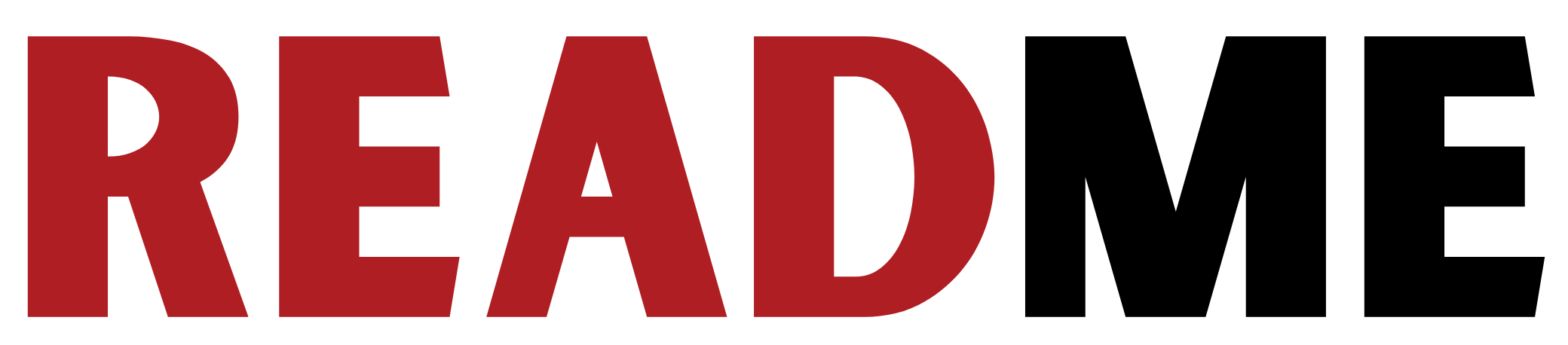





GIPHY App Key not set. Please check settings