Raise your hand if this has happened to you: you get a new router for your home or workplace or you’re sitting at home watching your favorite series online when suddenly your stream is interrupted.
More often than not, you will own an SLT connection usually coupled with one of their ZTE routers. After repeated attempts to get it working you finally bite the bullet and call the technical hotline to lodge a complaint. If you’re lucky enough for SLT to return their call on your complaint, they will ask you to reset your router or they will “send a technician” to fix it. In reality, you’ll get a guy who comes to your house 3 days later and then tell you that your ADSL line doesn’t work. Now imagine keeping a straight face while this is being said and you get my idea.
For those who decide to take the path less travelled, there’s a potential fix – half the time, it’s what the SLT tech guys themselves do: reset your router and set it up again.
First and foremost, you need to find a pin. It’s for that pesky reset button on your router. Find the pin-sized hole at the bottom of the router, insert, keep it pressed for at least 10 seconds and hey presto, you now have a fully reset router. Now the next question, how the heck do you go about setting it up again?
Navigate to your router’s default page
Fire up Chrome or Firefox or any of the other browsers and navigate to your Router’s IP address. In most cases, this is usually 192.168.1.1 unless specified by your router. The resulting page will ask for a username and password. In most cases, this is “admin” and “admin” or “Administrator” and “password” or “user” and “admin” respectively.
Configure your ADSL Settings
Now for your SLT connection settings. This is where it gets a bit tricky. Different routers have different interface layouts for displaying the information. Some routers will need your ADSL username and password. Basically, you will first need to find your ADSL username and password.
The username is generally the code for whatever area you live in (I live in Dehiwala, so its “mv”) followed by your phone number and then whatever package of SLT that you’re using. Example: [email protected].
Now fill in the blanks.
First is the VPI (Virtual Path Identifier) and VCI (Virtual Circuit Identifier). They deal with establishing communication between the DSL equipment on both ends. Each ISP uses a set of numbers. For SLT, enter a VPI of 8 and a VCI of 35.
Next is selecting the encapsulation. Depending on your router, you’ll have a variety of options here. Set it to PPPoA/PPPoE. That’s the Point-to-Point Protocol over Ethernet). Remember that different routers place these settings in different locations.
 Set your IP address to Dynamic unless you’ve bought a static IP from SLT. As you can see, your Dynamic Route should be RIP1, with the direction set to both. These are Routing Information Protocols and deal with how data hops along a path between the source and the destination. Technically, RIP2 should be backward compatible with RIP1, but these seem to be SLT’s settings.
Set your IP address to Dynamic unless you’ve bought a static IP from SLT. As you can see, your Dynamic Route should be RIP1, with the direction set to both. These are Routing Information Protocols and deal with how data hops along a path between the source and the destination. Technically, RIP2 should be backward compatible with RIP1, but these seem to be SLT’s settings.
Set Multicast to IGMPv2. Double check.
Once all the values have been successfully entered, all you need to do is save the new configuration and reboot the router. You can just switch off the router and switch it on again.
Once the router has fully rebooted, check it and see if all indicators are lighting up. In a usual scenario, there should be 4 indicators (Power, Ethernet, DSL, and Internet). If you have Wi-FI enabled router, then that would raise the total number of indicators to 6. If everything is lighting up as it should be, then you’re good to go. Open up a browser and see if you can continue from where you left off that episode. If however, one indicator is not lighting up or is lighting up in red, then you have probably entered an incorrect value and you’ll have to go over your configuration once again.
Now what was that link for the latest season of Game of Thrones?
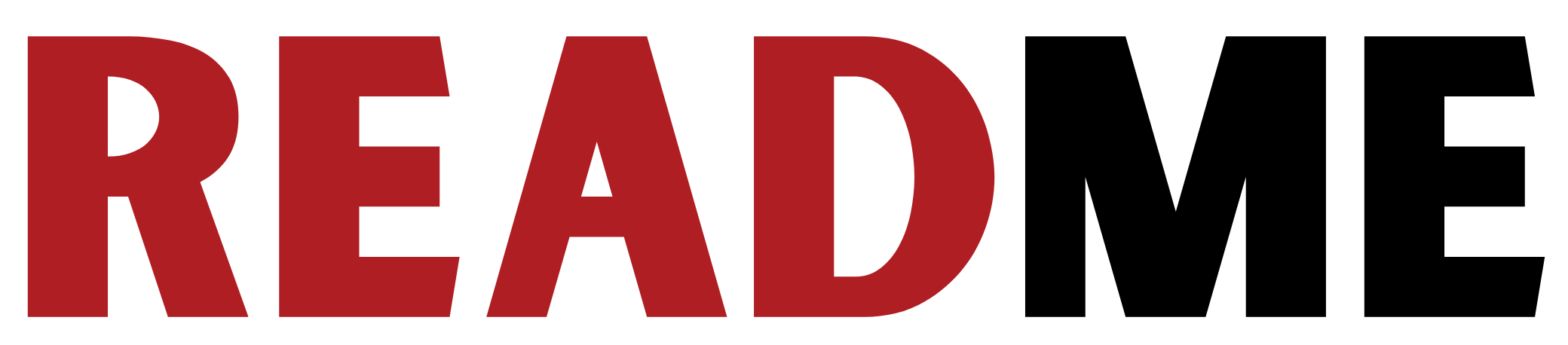





#SIRAWATA does this work?
Yup. If this fails, either your router is physically bust, your line is physically bust or there’s a problem on THEIR end.
#SIRAWATA it does
Hey great article . one question once you reset the router how can I log onto the network again if I am to use WiFi and go to the IP to reset settings . The password would change right ? And is it the very first password we get from SLT ?
If it’s fails call SLT at 1212 for assistance they will help you to find the solution.
#SIRAWATA
My address: 498, Negombo Road, Kapuwatte, Jaela. My Telephone 2231224 and Fibre Optic Lines are not working. in December 2018, I did give the Jaela, Telecom Office a letter to temporarily disconnect Telephone and Internet as I was going Overseas, on 21 May I gave a letter to to Jaela Telecom to recconect the 2 linces, but uptodate, i.e. 29 May 2019, these lines have not been restpored. I paid 3 visits to Jaela Telecom and Wattala Telecom to urge them to restore my connections, but disgustinly I find that this has not been restored. What happening, your service has gone very bad, I thought Telecom was efficient, but this disgusting delay has caused me to lose by busines as I cannogt do anything. I am just feedup of Telecom latargy and inaction todate, and must ask you to give me due credit for this period and not to bill me for the days of inactivitu .
Mrs P. Benedict – Telephone : 0777711044/ Complaint Ref Nos. 1-2870776693