Remember the Opera? Most of us would probably remember the web browser we all used to have on our mobile phones back in the day. Of course, with the advent of Chrome and other web browsers caused the web browser to lose its popularity. But over the past years, the company has quietly been making a name for itself in the browser. The latest is what they call Opera Neon, a different take on the web browsing experience.
Opera Neon: What’s On Offer?
1. The homepage
A few seconds is all it takes to set up Opera Neon. Right off the bat, what you’ll notice is that the default background of the browser is the same as your desktop’s. So it doesn’t exactly look like you’re disconnected from the desktop when you’re immersed in the internet. The only addition to this is the small panel on the left side of the screen and a few floating circular icons.

2. Floating Bubbles
Another noticeable feature is the absence of tabs. These are now replaced by floating bubbles, something similar to what you get when you’re messaging someone in Facebook Messenger on your phone. These appear on the right side of the browser when going through multiple websites. Function wise, this does the same job as what a tab does, but the simple design change certainly makes it more appealing though.
3. Split Screen
Here’s something most would find useful. The Opera Neon comes with the option of using it in split screen. All you have to do is drag one of those floating bubbles to either your left or your right of the screen. So now you can smoothly browse Facebook while watching that YouTube video. Of course, if you’re on Windows 10 this feature is already built into the OS itself. But having it within the browser obviously gives a much smoother experience.

4. Playing Music/Video
This is one of my personal favorites. There’s this little drawer on the panel on the left that lets you control the audio being played on the browser. So imagine if you’re watching a video on a certain website and you have a tab floating bubble with a YouTube music video. You can just pick and choose what you want to watch exactly all in one place instead of browsing through each site. Found this option to be quite handy, especially if you come across sites like Mashable that randomly plays videos each time you browse through the site’s content.
Additionally, this also has a video pop out feature. This allows the user to watch a certain video in an adjustable size pop out screen while getting your other online tasks done.
5. Screen Capture
Another interesting addition to the browser is the embedded screen capture tool. It lets you select the area you want, and presto! You can find all your screen captures in the gallery. The feature itself is not exactly new per se. Microsoft introduced this feature with its Edge browser when they first released Windows 10 officially. But the sheer simplicity of this tool on the Opera Neon, felt a bit more user friendly than that of Edge. So no complaints there.

So Should You Try It?
All in all, the Opera Neon is indeed a different take on the traditional web browser. We found it to be fun and interesting. But this is still a “Concept Browser” and it lacks certain features like extensions. So it might not be ready to be your main browser just yet. But if you don’t really use extensions that much, then do go ahead and give it a try. You can download Opera Neon here.
Tried Opera Neon yet? What are your thoughts on this? Let us know in the comments below
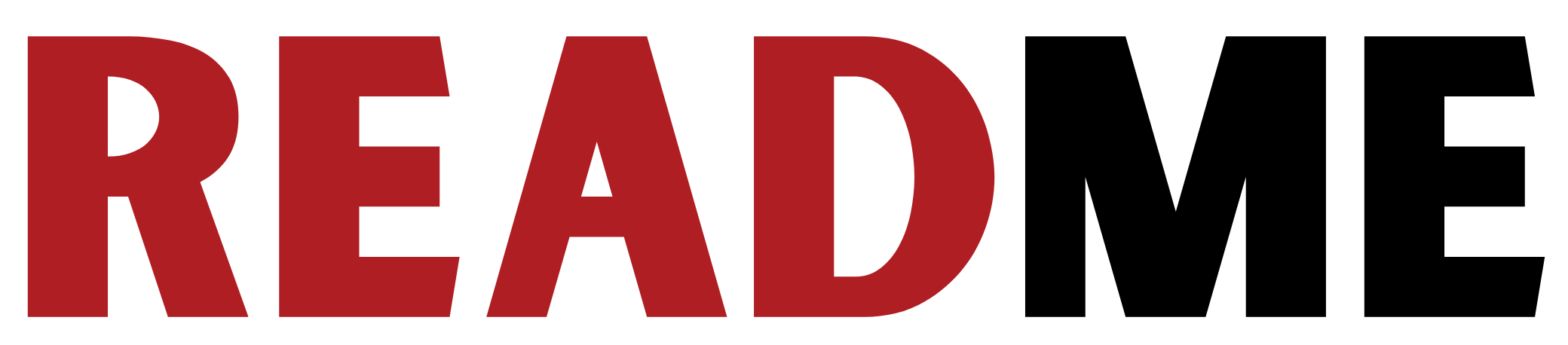






GIPHY App Key not set. Please check settings