Some time ago, we wrote about how Dialog Axiata launched Wi-Fi calling. The concept was simple. You could call other land and mobile phones via Wi-Fi but you would be charged standard calling rates. While it was an interesting feature to have, its actual uses were questionable. SLT Voice adds even more confusion to the mix. Curious to find out more, we took it for a spin.
But what exactly is SLT Voice supposed to do? According to what we saw, SLT Voice allows you to take phone calls from your mobile phone via your SLT Broadband connection. As such, SLT Voice is available only for SLT Broadband networks. That means it will only work on SLT Megaline, Fiber and 4G connections. All calls will be via Wi-Fi.
Setting up SLT Voice
The first thing that I found out about SLT Voice is that it has a bit of a complicated setup process. A video walkthrough is available if you’re the type of person to run headfirst into things and then ask questions.
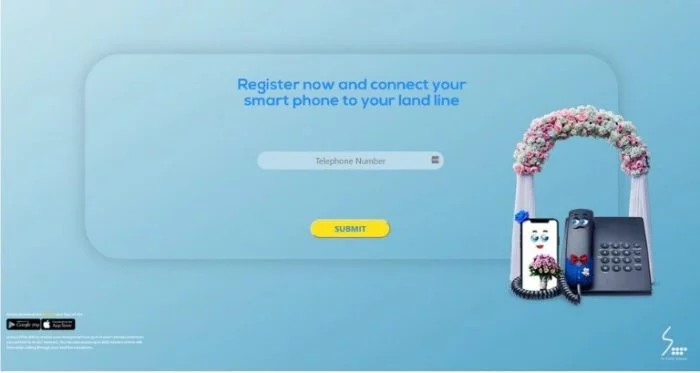
Setting up SLT Voice requires an initial online using your SLT Landline for the registration process. You will also need your VAS (Value Added Services) Password.
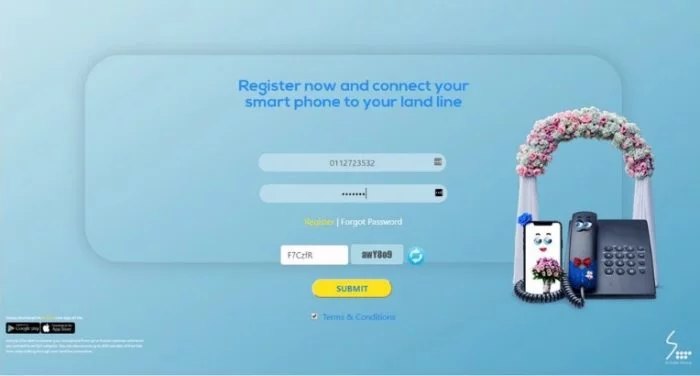
The VAS password is used when setting up your SLT Broadband connection. Weirdly, there is no facility to register from within the app itself. Really, SLT? It’s 2019. Get with the program.
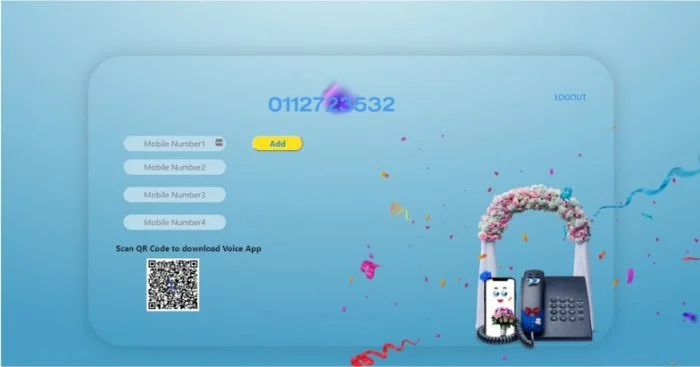
With that done, the next process was to link a mobile phone number. This number would be used by the SLT Voice App to place calls. Once the number was entered, I received an OTP (One-time password).
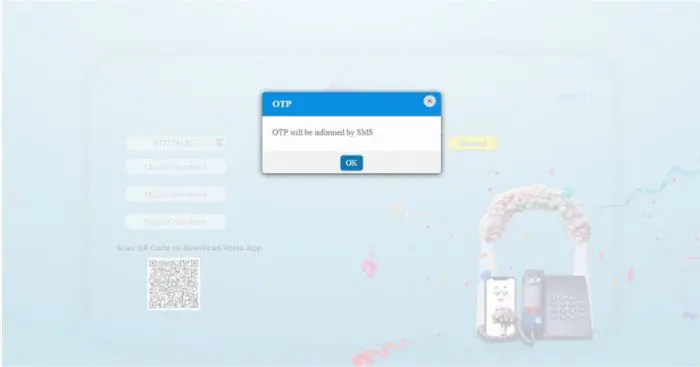
Once that was entered, I received another password specific to my mobile phone number. This would also be used later on when setting up the SLT Voice App. A total of 4 mobile numbers can be linked to a single SLT Landline and broadband connection.
Once I added the mobile numbers, the next step was to download the SLT Voice App. It’s available for both Android and iOS. One thing that I noticed was that the app is not compatible with older versions of Android such as KitKat and Lollipop. With the app being downloaded and installed, I was ready to see what made the SLT Voice App so special.
The login screen of the SLT Voice App has some user details that require filling in. The username would be the username of your broadband connection. The password is the one I received after registering my mobile number. The Auth Username was the mobile phone number I had registered initially followed by the “@sltims.lk” suffix.
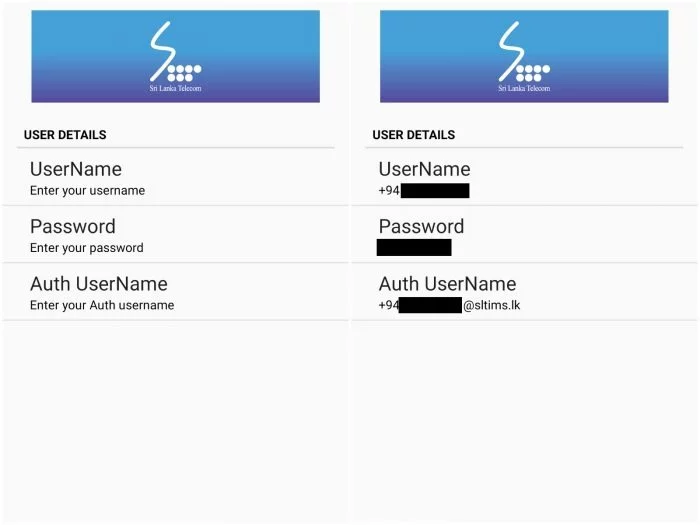
With all that filled in, I was able to log in to the SLT Voice App. A green network icon on the right side of the app shows if the number is registered or not. If the number is red, you might have to recheck your registration or call SLT for support. If you are calling for support, expect to be on hold multiple times as well.
Making calls with the SLT Voice App
Curious to see how the app would handle voice calls, I decided to call my best friend. I also put my phone on Airplane mode just in case it was a normal voice call. In terms of a UI, the SLT Voice App consists of just a dialer. Swiping to the right allows you to see your Favorite contacts as well as all your other contacts. You will obviously have to give the SLT Voice App permission to access your contacts in order for this to work.
The calls were actually quite clear. I felt it was a bit clearer than a regular WhatsApp call but only marginally so. While on a call, you also get the standard set of features such as placing a call on hold, activating the loudspeaker, etc. You can also view a list of recent phone calls made via the SLT Voice App if you wish to do so.
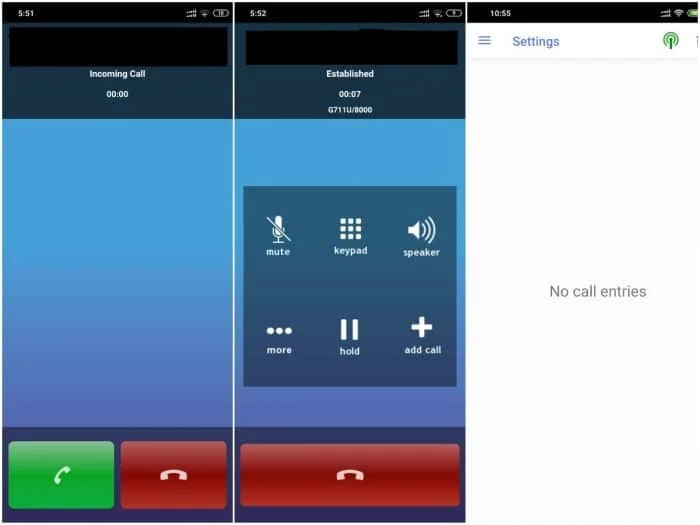
The real deal with SLT Voice
While the notion of placing a call via Wi-Fi is a pretty cool thing, it’s not something to drool over. For example, you can do the same thing with WhatsApp, Viber, Telegram, or any of the other IM apps available for Android and iOS. The calls are also free, unlike SLT Voice where you would be charged Rs. 1.50 per minute for local calls and standard IDD rates after your free call allocation was complete.
The biggest limitation that I found was that SLT Voice is limited to only SLT broadband connections. So you need to be connected to an SLT Wi-Fi connection in order to use SLT Voice. So if you’re traveling or in a place with no SLT Wi-Fi, the app is dead in the water. On the plus side, the recipient of the call doesn’t need to have the SLT Voice App installed. In fact, they don’t need an internet connection either. For them, it would just be a regular phone call.
So is SLT Voice really worth it? My honest opinion is No. With so many other methods of communication available, the SLT Voice App just makes no sense to be used. You’re being charged for a call whereas there are other apps that do it for free. In addition, you have to have to be connected to an SLT Wi-Fi connection as well. The only reason I see SLT Voice being viable is as a marketing tactic to get more Broadband customers to use the app.
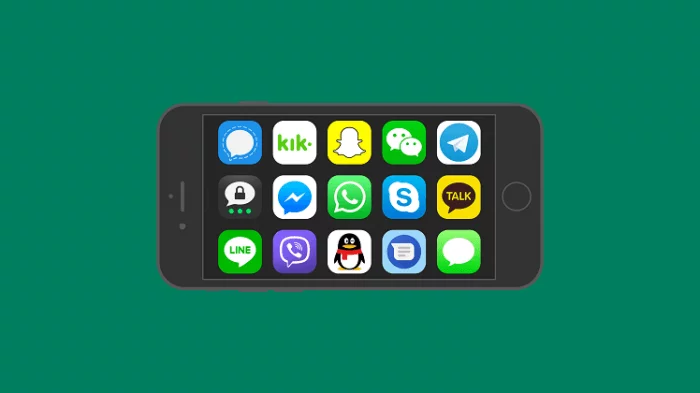
But with technologies such as VoLTE and even Dialog Wi-Fi Calling in place, SLT Voice just makes no sense at all. With VoLTE, you essentially get a higher-quality call. This means calls are clearer. With Dialog W-Fi, you can connect to any Wi-Fi network and then place a phone call to anyone.
But then again, this is where WhatsApp, Viber, and other instant messaging apps come into play. They are absolutely free to use. More importantly, they also do not charge for placing phone calls. So with all these in play, I really don’t see a need or use for SLT Voice. If you do find a viable use for this where something like WhatsApp or Viber can’t use, we would love to hear from you. Feel free to leave a comment below.
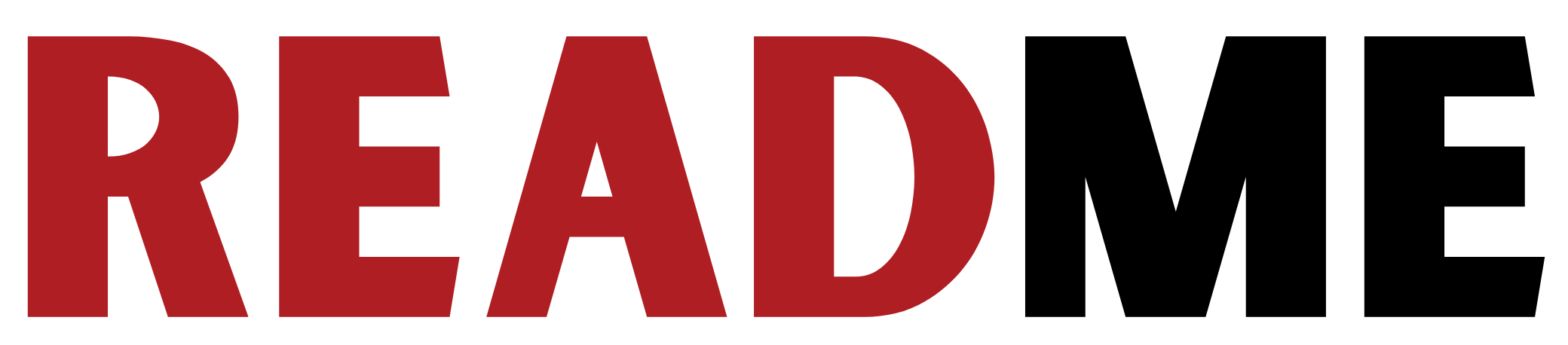






GIPHY App Key not set. Please check settings