
Let’s face it. Yahoo and MSN may have been at the top of their game back in the day but when was the last time you heard someone say “just Bing it”? Protest all you want, but by and large, everything’s about Google. Here’s a few tips and tricks to help you get the most out of it:
-
Quote it
Believe it or not, using proper keywords and even phrases can help cut down a large amount of of irrelevant data leaving only those results related to your search. Google, through multiple fixes and updates via trial and error, has what they call the “autocomplete” feature. Entire phrases are sometimes shown in the search results.
Adding quotation marks to your search lets the Google find the exact phrase you’re looking for. Mr Smith in a box will return a search with those four words, but “Mr Smith in a box” will search for those words, in exactly that order. It’s an easy way to look up lyrics.
-
Adding a minus (“-“) sign before a key word to ignore it
If you were to search for grumpy, you will see images of the uber-famous Grumpy Cat – you can’t really avoid it. However, if you tweak the search string to read grumpy -cat, you will find…grumpy. Minus the cat.
-
Finding entire phrases using the asterisk “*”
So you want to find a particular phrase or want the lyrics of a song you heard over the radio but can’t remember how the rest of it goes? No problemo. Simply type the parts you remember and use an asterisk for those you don’t remember (for those who don’t know, that’s the “*” symbol”) and the search engine will do the rest.
-
Use “OR”
You can also use the “OR” keyword (typed in capitals) between search terms to look for one thing or the other. Google will present the pages that contain only one of two options. Remove the OR and you’ll come up with pages that mention both.
-
Do the math
If you’re bad at math (like me) then the next time you want a quick calculation done, why not Google it? Yes, the Almighty Google can even perform mathematical equations for ye and display the results.
-
Look for that image
Image search is pretty powerful – not only can you search for images of specific sizes, you can even look up licensing terms. But here’s something else. Find an image in your browser. Right the image and press the “S” button. Google will analyse the image and and search for it on the web. Useful if you want to see if your images are being used without your permission. It’s kind of like TinEye, but Google’s has taken the same concept and fine tuned it.
-
Find related sites
Ever wanted to find a site just like this other site? Simple: type related: and then type your reference site. Google will return a list of sites similar to what you just searched for. For example, here’s what related:google.com gives:
-
Scholar it
Google Scholar is a boon for researchers. Research involves reference search, and that needs different algorithms and content compared to our usual run-of-the-mill search. Check out Scholar TO search material by author or title and use the information, and even purchase the book if required. You don’t always have to pay, as quite a lot of authors publish free editions of their books online through Scholar for those who will put it to good use.
-
Explore (back)links
Here’s something a bit more advanced: how do you find sites that link to something? Use link:. You can search for something as specific as a particular post on a site to a whole site in itself.
Always remember, GIYF – Google is your friend. Or Google It, You Fool.
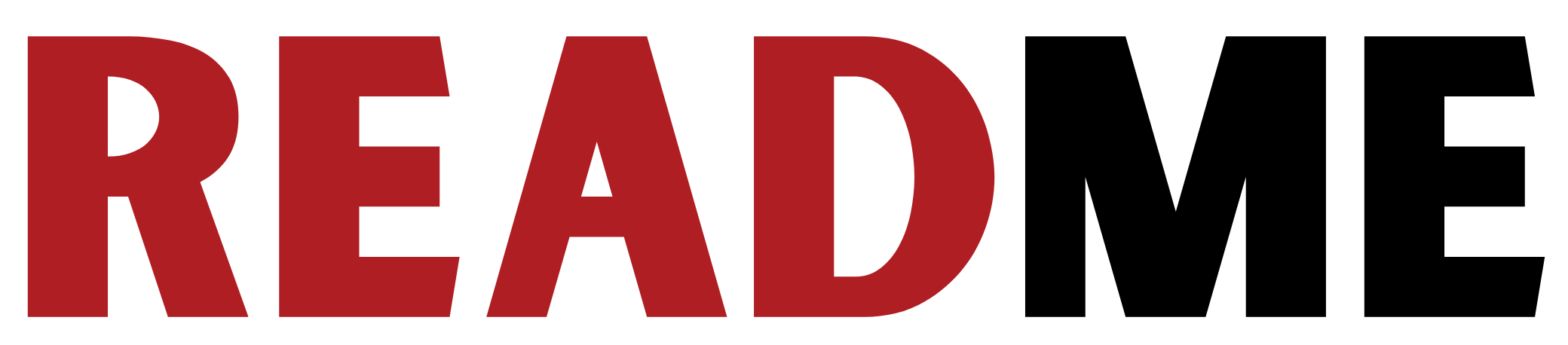




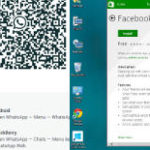

Many people don’t actually have an in-depth knowledge on how to exactly refine their searches in Google. This guide to Googling will enlighten web surfers to refine their searching properly when using Google. You can also use the ‘+’ sign between search terms to inform Google your preferences.